Today, I am little bit surprised that I didn’t see the envelope icon in notification area of my window Taskbar even i have unread emails in my Outlook inbox. So, as usual I thought, no new messages were in my inbox. After some time, my colleague came and asked me that why didn’t you give reply for the messages I sent. I told him that I didn’t get any. He was surprised and checked his sent items list and he was sure that mail was sent to me. Immediately I open my inbox and found couple of messages from him. That was a big shock and I didn’t believe that. Because I completely believe in the envelope symbol on the Taskbar that if any unread mail is in my inbox, it should show up there.
Some how the settings were changed and i started checking the tools options for getting that again. Below are the steps i followed to get it.
- Open your Outlook.
- Go to Tools menu, choose Options.
- In the preference tab, you can find a section for E-mail as shown below.
- Click on the E-mail Options button. Which will open a window for the email option.
- Click on the Advanced E-main Options button which again opens another windows which has the option we want.
- Select the option "Show envelope in notification area" as shown below.
- That’s it. Now I am able to see the envelope icon in the notification area on new mail arrival.
Hope this helps for the people who faced the same problem.
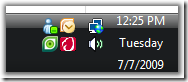

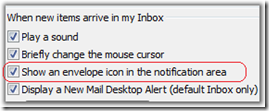

No comments:
Post a Comment